Themes are one of the most powerful and appealing features of WordPress–magic that allows you to change the complete appearance of your site with the click of a button, while not messing up any of your content.
Professional designers create packages that mold the overall look and feel of your site, controlling the colors, text, backgrounds, and layouts. Themes contain styling templates, but also code that responds to different conditions based on the content and parameters set by the user. Web designers can make money by creating wonderful themes that big companies purchase for big bucks. However, the good news is that you don’t have to create your own: community designers share thousands of them for free!
To explore how this works, first we will test out a new theme, then customize your current one.
Change Themes
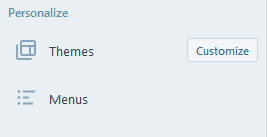
Head to the Themes admin by clicking on the Dashboard Menu item. This gets you to a page like this:
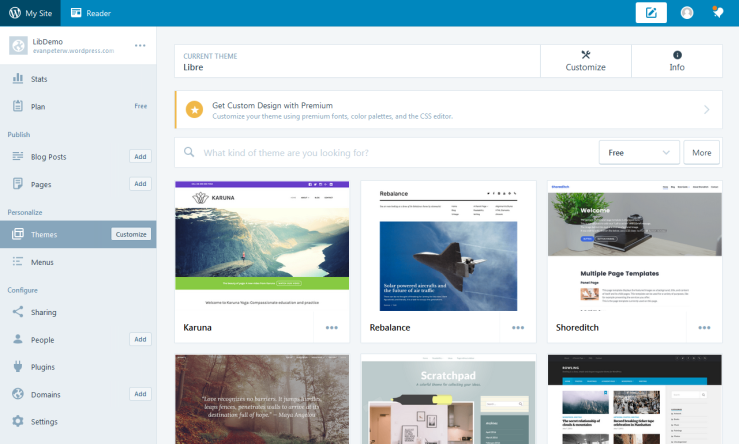
Try out a new theme:
- Use drop down to say your are looking for Free themes.
- Browse the listings for something interesting. Each theme has a different look and feel. Think about the balance between text and images, the readability, and the sense of style you want. When you find something you would like to try, click on the theme. This brings you to more information about the Theme package.
- Click “Open Live Demo” to preview its function.
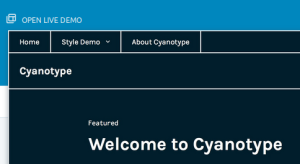
- Click “Try & Customize” to see what your site with your content will actually look like. This opens the Customizer interface.
- Play around with the demo, but DO NOT click save (unless you want to keep the theme). To discard the theme without make any changes, click the “X” in the left corner.
Customize Theme
Now that you have a good theme, lets learn more about how to customize it. Head to the Theme Customizer by clicking on the “Customize” button in the Dashboard menu (next to Themes) or Themes admin. You should be directed to a screen that looks something like this:
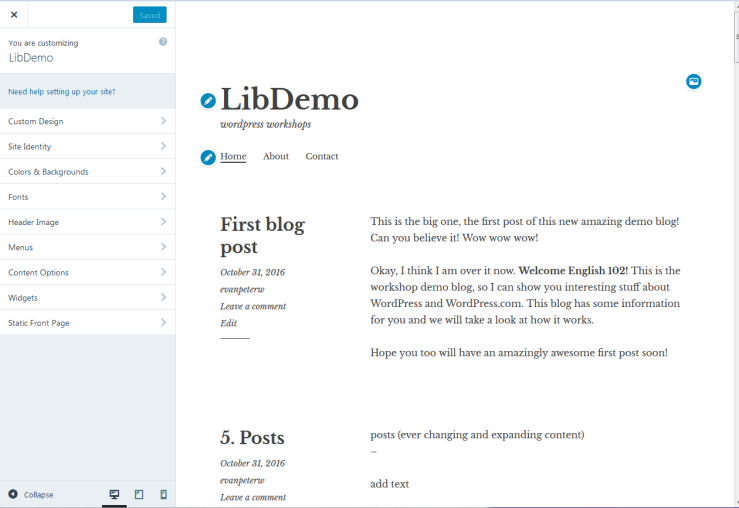
We can set all the basic parameters for the current theme using Customizer. Some more powerful customization options are disabled with a free account, including the “Custom Design” options. There is still plenty to do!
Try out one of the parameters, such as “Colors & Backgrounds” or “Fonts”, to see how it works (we will take a look at the more advanced features such as Menus and Widgets a bit later). When you make a change, you will see it previewed in real-time. Keep in mind that nothing is saved until you click “Save & Publish”. If you click the X in the upper left, unsaved changes will be discarded.
When you make a change in Customizer and click “Save & Publish”, your site is immediately updated. Make a small change, save, then check your site to see it in action!
Themes are Amazing Magic! You can completely change the appearance of your site with a few clicks, without having to rewrite all your content. This is why people love WordPress.
Now its time to add some content, next lesson is about Pages!
[…] Next up, let’s customize the Theme! […]
LikeLike
[…] Next up, let’s customize the Theme! […]
LikeLike